Oliver Smith
on 26 April 2022
What’s new for Raspberry Pi with Ubuntu 22.04 LTS?
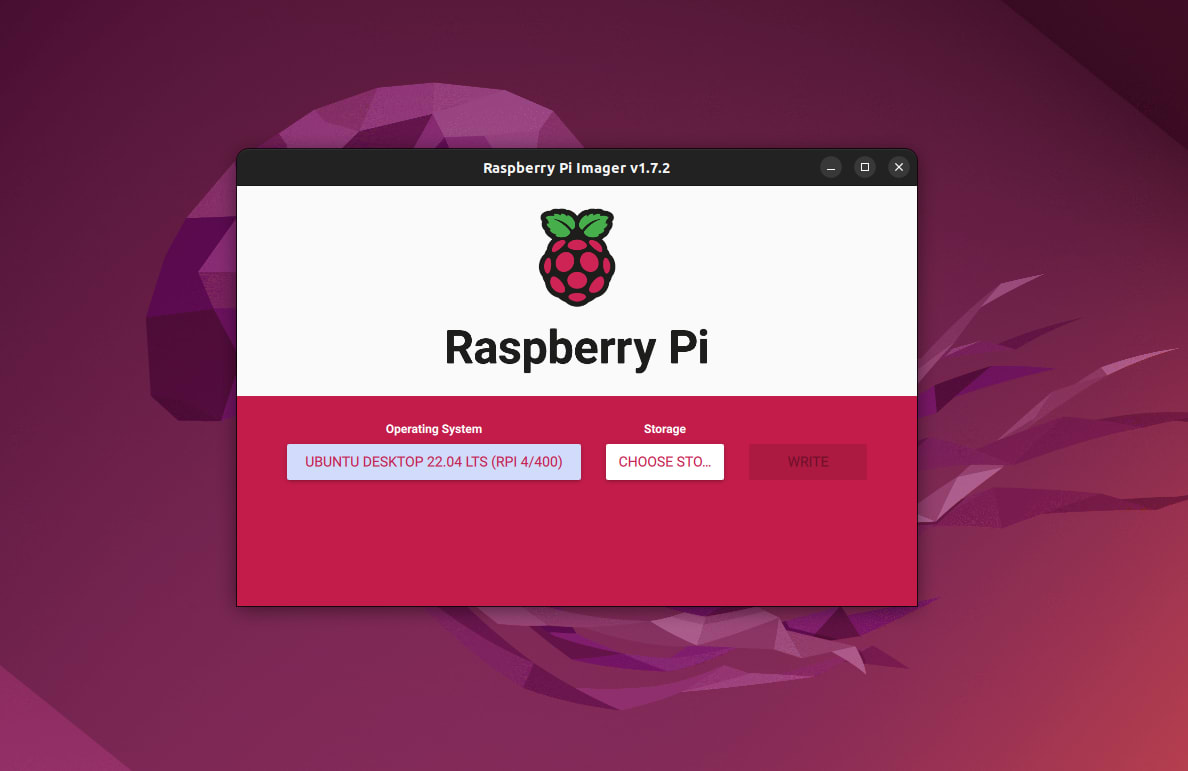
Ubuntu 22.04 LTS (codename: Jammy Jellyfish) is jam-packed (hey hey!) with new features for everyone’s favourite credit-card sized computer. We’ve put together some of the Raspberry Pi highlights below, but for a full overview of Jammy Jellyfish check out the Ubuntu 22.04 LTS press release and release notes.
The Raspberry Pi’s first Ubuntu LTS supported Desktop…

Ubuntu Long Term Support (LTS) releases arrive every two years and are designed to deliver enterprise-grade stability and security with five years of support, including security patches and updates, available to everyone.
Whilst Ubuntu 20.04 LTS was certified for Ubuntu Server, Ubuntu 22.04 LTS is the first time Ubuntu Desktop has also been certified for the Raspberry Pi 4. Ubuntu Desktop is faster than ever on the Pi thanks to numerous optimisations to the GNOME Desktop environment (which is now running GNOME 42), delivering up to twice the frame rate when navigating your desktop compared to Ubuntu 21.10.
Opportunities for user customisation have also been expanded, with our new accent colour-picker and system-wide dark style preference support.
All this is combined with the latest versions of our pre-installed apps, from Firefox to LibreOffice as well as up-to-date toolchains for Python, Ruby, Go, Rust and many more, Raspberry Pi developers have everything they need to innovate in style!
Read more about the new features in Ubuntu Desktop here.
…now available on the Raspberry Pi 4 2GB

Up until now, we’ve recommended users stick with the 4GB and 8GB versions of the Raspberry Pi 4 when running Ubuntu Desktop. With 22.04 we challenged ourselves to lower the barrier to entry for desktop developers by targeting the 2GB model as well.
By pre-configuring a compression tool called Zswap, we’ve been able to keep more pages running in RAM without the need to ‘swap’ them out to the Pi’s SD card or hard drive when the memory is reaching capacity. Whilst users could gain this performance boost with some tweaks on previous versions of Ubuntu, we’ve now included these by default, delivering a solid user experience on the 2GB Raspberry Pi 4 and increasing performance for higher end models as well.
“It’s great to see a certified Ubuntu Desktop release that includes support for the 2GB Raspberry Pi 4, giving developers all over the world access to the most affordable development desktop environment.”
Eben Upton, CEO of Raspberry Pi Trading
You can read more about our performance improvements for the 2GB Raspberry Pi 4 here.
A device of many HATs
Keeping up with the latest Pi peripherals is an ongoing journey, and we’ve made great strides in this area for 22.04. Building on our Sense HAT support in Ubuntu 21.10, we’ve targeted some of the most popular devices available today, with a focus on the Unicorn HAT range. Check out these action shots running on 22.04!
sudo apt install python3-unicornhat
sudo apt install python3-unicornhathd
sudo apt install python3-unicornhatmini
There’s also DSI support for the Raspberry PI Touch Display which comes out of the box for Ubuntu Server and is available on Ubuntu Desktop after switching the graphics stack to FKMS.
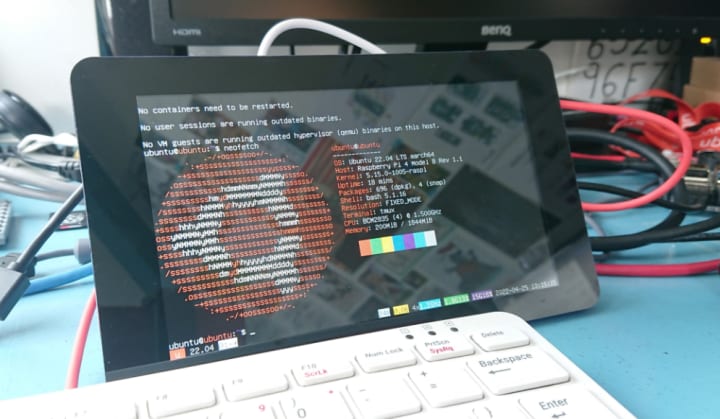
You can use the legacy FKMS stack on Ubuntu Desktop by editing “/boot/firmware/config.txt” on your PC after flashing the SD card.
Find the line:
dtoverlay=vc4-kms-v3dModify this to:
dtoverlay=vc4-fkms-v3dSmall but mighty – Raspberry Pi Zero 2 W

To round out the full range of Pi devices, don’t forget we now have out-of-the-box support for the Raspberry Pi Zero 2 W with Ubuntu Server 22.04 LTS. With a Long Term Supported release you can be assured that your IoT projects will be secure and up to date for many years to come!
Get started on Raspberry Pi today
You can download Ubuntu 22.04 LTS via the Raspberry Pi Imager available in the Snap store or on the Raspberry Pi website here.
You can also get the ISO directly from our download page here.
Tutorials
- Install Ubuntu Desktop on the Raspberry Pi 4 (2GB and above)
- How to install Ubuntu Server on your Raspberry Pi
- How to install Ubuntu Core on your Raspberry Pi



